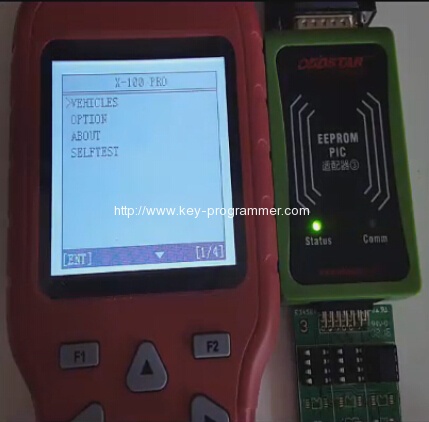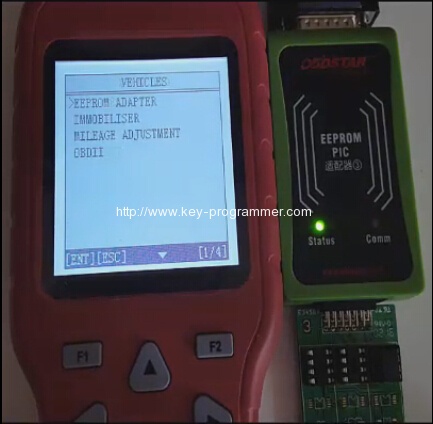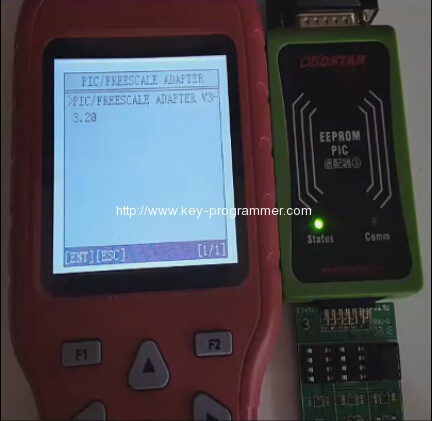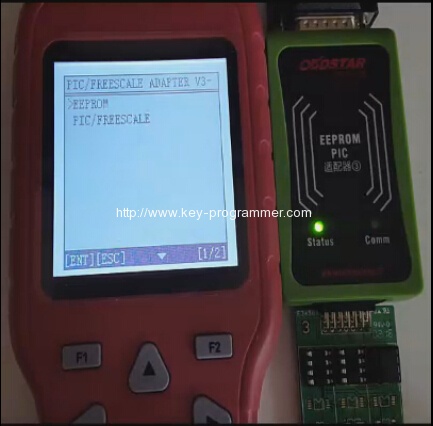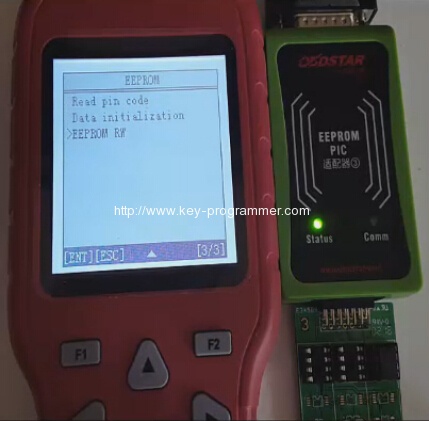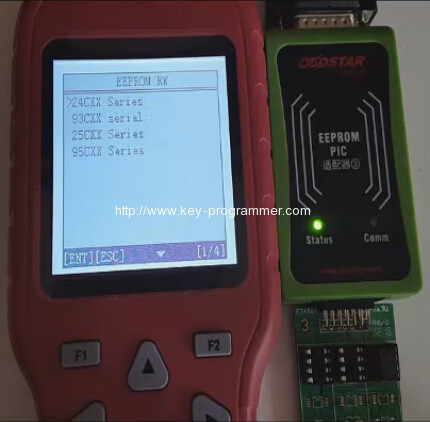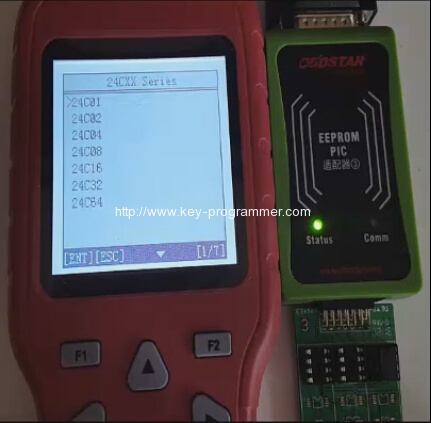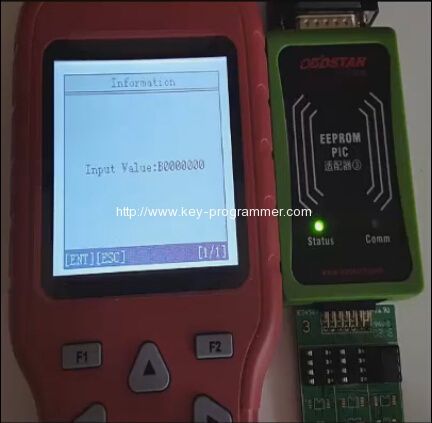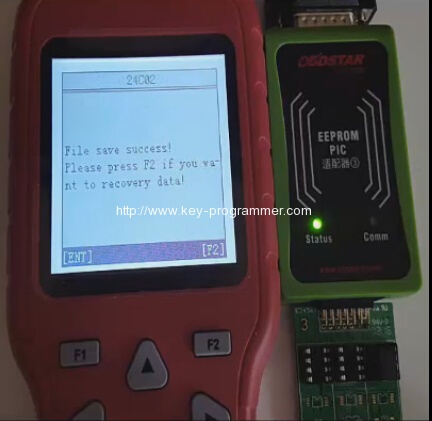Question before entering:
I bought OBDSTAR X100 Pro key programmer with C+D+E configuration included in package two EEPROM adapters. But there is no EEPROM MENU in the handheld. How to use the eeprom adapter?
There is no eeprom option in my device.
Final solution provided by obd365.com engineer:
“Contact your supplier then give serials they will activate eeprom for you.
Then go to the OBDSTAR official site www.obdstar.com download section and get the new display for the x100 pro.
After that connect X100 pro key programmer with vehicle or power supply and turn on the machine, finally connect the EEPROM adapter or chip with the X-100 pro main unit. Follow the system operation and select EEPROM function
Everything will be ok.”
Step-by-step instruction on how to use EEPROM PIC adapter to read write with OBDSTAR X-100 Pro:
FYI, EEPROM PIC adapter is available now and no need buy separate on the dealer site.
Eeprom PIC adapter connected to x100 pro and in working status
Enter OBDSTAR X-100 Pro menu, select Vehicle.
EEPROM adapter option is displayed
Enter PIC/ Freescale adapter
PIC authorizing…
Have EEPROM and PIC option
Select “eeprom RW”
Choose “24CXX series”
Choose “24C01 series”
Input value
Save file
Press f2
Done