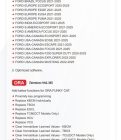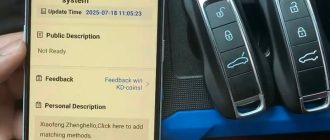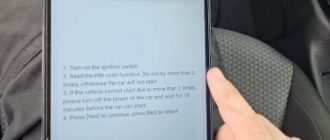SPA, CMA platform cars, as well as some P3 cars (usually from the 2017 model year) are blocked for software loading in the standard way. Therefore, all actions on the specified cars, for which software loading is required, require the use of one or another alternative option.

To add/remove ignition keys and central locking remote controls, there are different ways to perform the procedure without having to download software using VIDA.
We use Yanhua Mini ACDP-2 programmer.

The programmer can work with different brands, but for each you need to buy separate adapters and licenses.
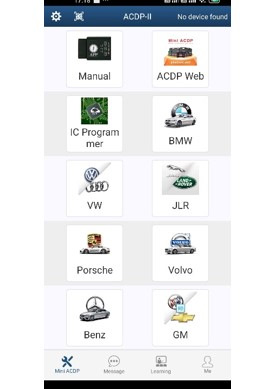
The device allows programming keys for Volvo cars of SPA, CMA and P3 platforms, both in standard and keyless versions.
The advantages of the programmer are the absence of the need for soldering, as well as easy control using an application for a mobile phone or PC.
As an example, let’s consider the procedure for a SPA platform vehicle.
The Volvo Scalable Product Architecture (SPA) platform was introduced with the second-generation XC90 in 2014. The platform was designed to be adaptable and allows for different vehicle types and configurations. Many current Volvo models, including sedans, wagons, and SUVs, are built on the SPA platform, and it’s been in production for over two generations.
Here’s a breakdown of some key Volvo SPA models and their model years:
XC90 (2nd generation): Introduced in 2014, model year 2015.
S90 (2nd generation): Introduced in 2016, model year 2017.
V90 (2nd generation): Introduced in 2016, model year 2017.
V90 Cross Country: Introduced in 2016, model year 2017.
XC60 (2nd generation): Introduced in 2017, model year 2018.
S60 (3rd generation): Introduced in 2018, model year 2018.
V60 (2nd generation): Introduced in 2018, model year 2019
To read information from the Central Electronic Module (CEM), it is necessary to remove it from the car. This is done once and, if in the future it is necessary to perform operations with adding/removing keys on the car, everything will be done through the OBD2 connector.

First, you need to determine the processor type.

Depending on the processor type, you need to select the required adapter from the kit.

When installing the adapter onto the CEM board, the “pins” will ensure that the contacts are in the right places, so no soldering is required.

We connect the installed adapter with a cable to the programmer, which, in turn, we connect to the phone with a USB cable. At each stage, the application on the phone gives hints on how to perform this or that action.
You will need to select the desired processor type in the application.

If the adapter’s “needles” for some reason do not have good contact in the right place on the board, we will see this:
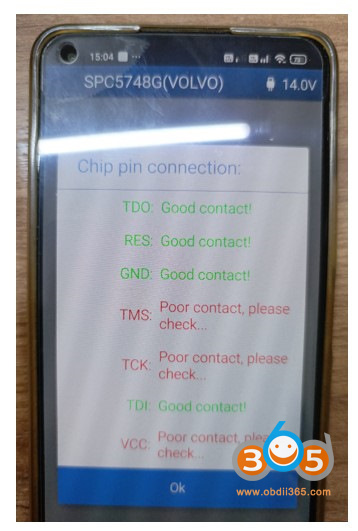
The location of a particular contact on the CEM board is indicated in the tips, and the desired place can be cleaned with a special burr that comes with the kit. We make sure that all contacts are in order.

We start the reading process. The data will be saved in the memory of the device on which the application is installed.

After reading the data, you can start programming the key. To do this, install the CEM in place and connect the programmer to the car via the OBD2 connector.

We select the procedure for adding a key in the application.
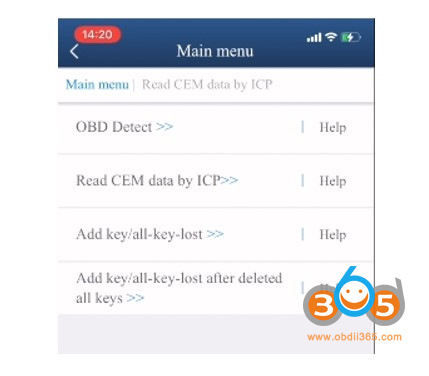
We put the key in the storage compartment of the armrest.

The number of keys has increased by 1.
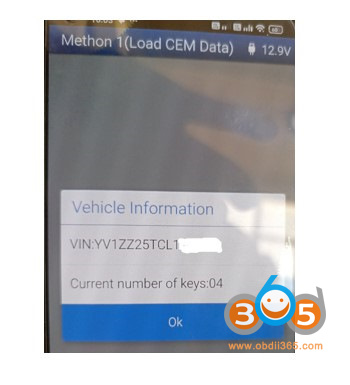
Test the new key. Done.