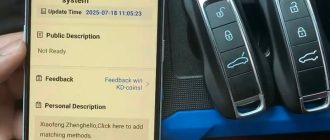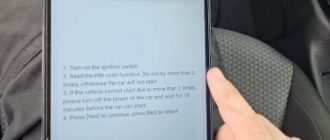Launch X431 IMMO tablets released BMW G Series BDC2 add key function for free in April 2025.
Check the vehicle list in the previous post here.
Today we will walk you through programming BMW G Series BDC2 key on bench mode.
Tools used:
Launch X431 IMMO Plus/IMMO Elite/IMMO PAD/IMMO Pro etc
X-prog3 programmer (comes in default with IMMO tablets)
MCU3 adapter
Vehicle model example:
2019 BMW G Series
Requirement:
Update BMW/Mini Software to V10.40 and later version.
Require at least 1 original key.
Need network connection. Use USB connection. Don’t connect via Bluetooth.
Main Steps:
- Read ECU Information
- Pre-processing
- Generate Dealer key
Procedure:
The software interface shown here is in Chinese, but that’s okay—we can still get a general idea of the steps.
Go to BMW/Mini IMMO software.
Connect Launch X431 tablet with X-prog3 and vehicle.
Select Anti-theft key matching- BDC02 IMMO System.
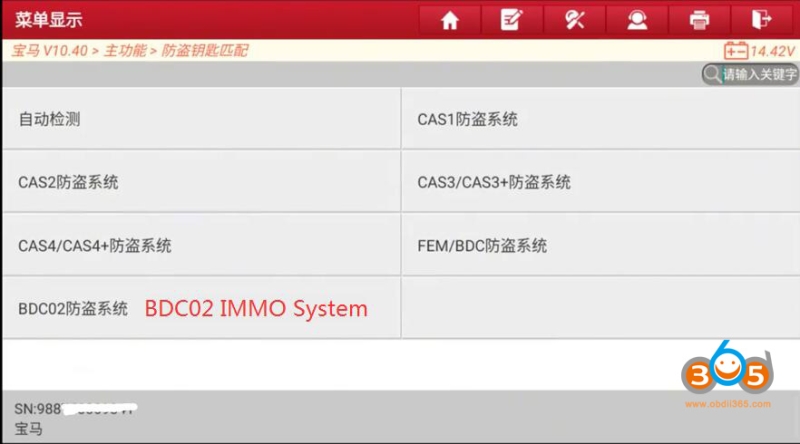
Follow steps below to add BMW BDC2 key
1. Read ECU information
2. Remove BDC2 module and do pre-processing
3. Read key information and generate dealer key.
Step 1: Read ECU info.
Read ECU Information and confirm.
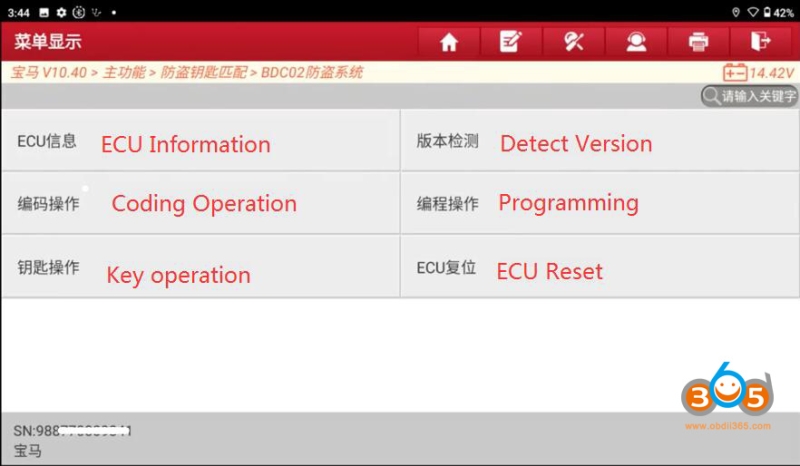
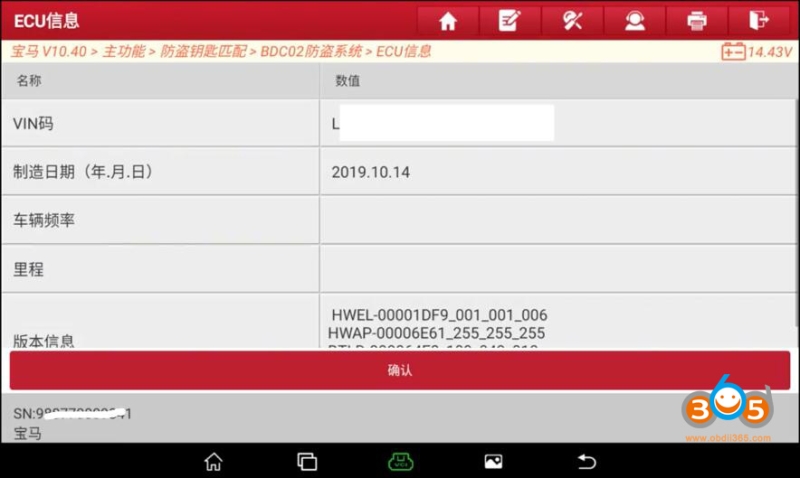
Detect version to see if the current version is supported by Launch X431.
If it is supported, we can continue backing up coding data. Otherwise, quit operation.
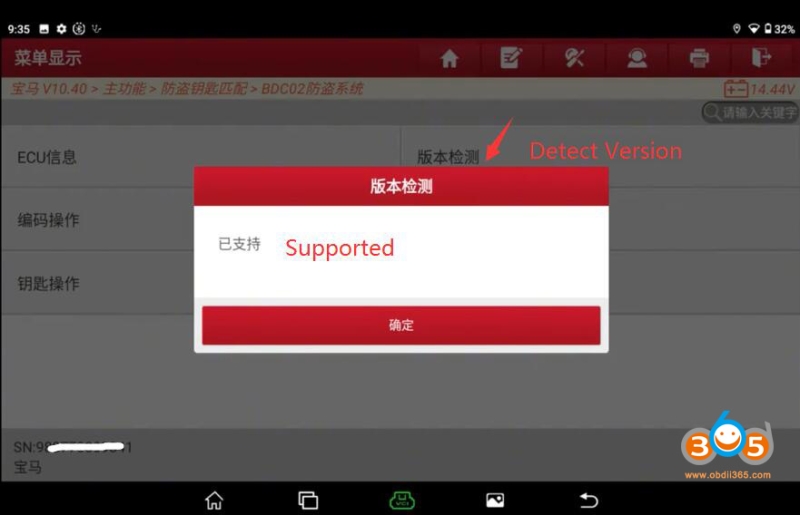
Step 2: Back up coding
Select Backup Coding function.
Save coding file name (only English letters and numbers.)
Back up coding successfully.
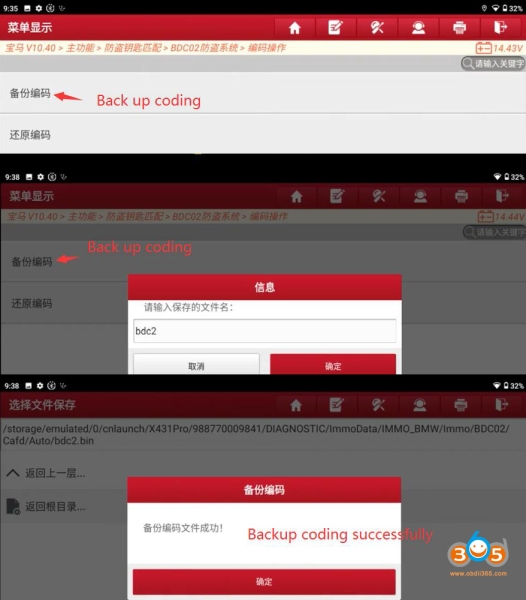
Step 3: Pre-processing
Remove and disassemble BDC2 module from vehicle.
Select Programming operation->Pre-processing.
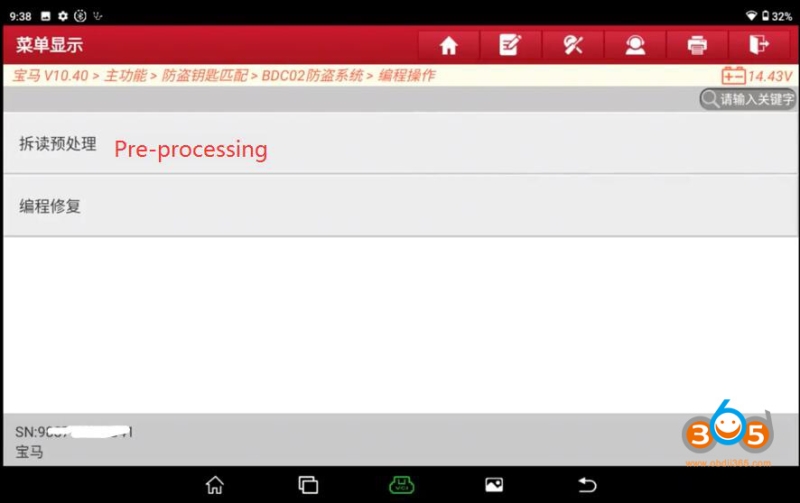
Require at least 1 original key,
Need to connect with X-prog3, MCU3 adapter and BC cable.
Requires network connection. The data is large. To improve communication stability, please use USB for connection.
Launch X431 will show the connection diagram.
Connect the 8-foot chip 25LC256 pin 2.
Connect the Reset PIN to the MCU.
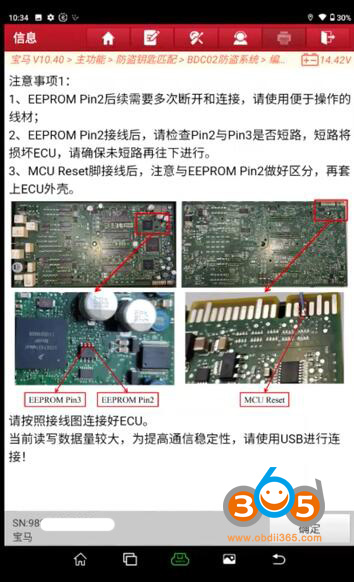
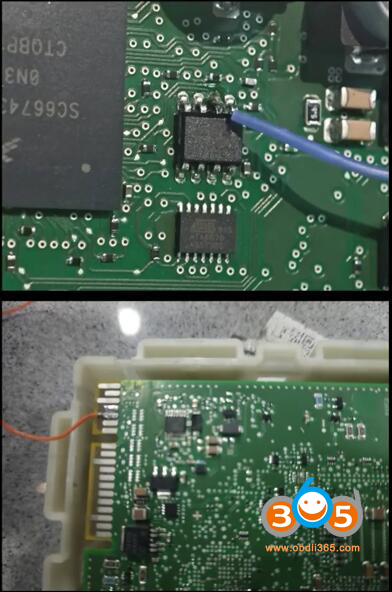
Connect the BC cable harness to the ECU and ensure that the idle harness is away from the ECU to prevent damage to the ECU.
After all harnesses are connected, connect an external 12V power supply to the MCU3 adapter. Note that the power supply cannot exceed 12V.
If the function fails midway, please disconnect the 12V power supply of the MCU3 adapter first, then disconnect the connection between MCU RESET and B8 and EEPROM PIN2 and GND,
Then connect an external 12V power supply to the MCU3 adapter, read the ECU information, and if the SWFL version is lost, perform the programming restore function to restore it.
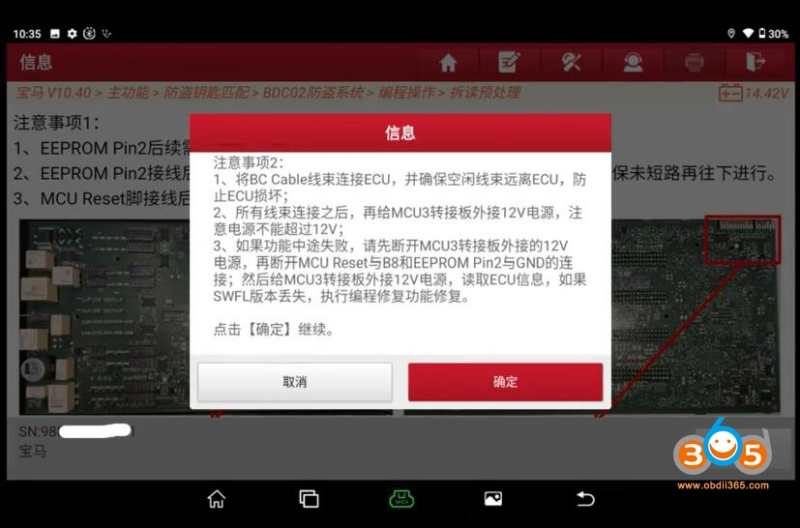

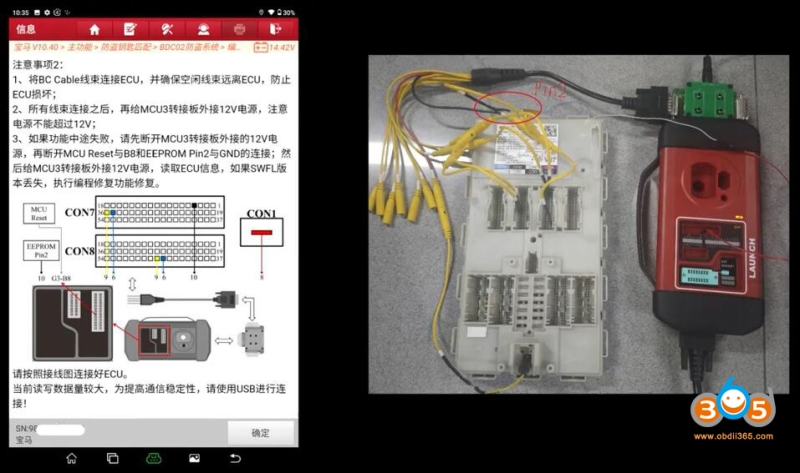
Disconnect EEPROM PIN2 and the harness GND, pay attention to anti-static during operation, and only touch the insulated part.
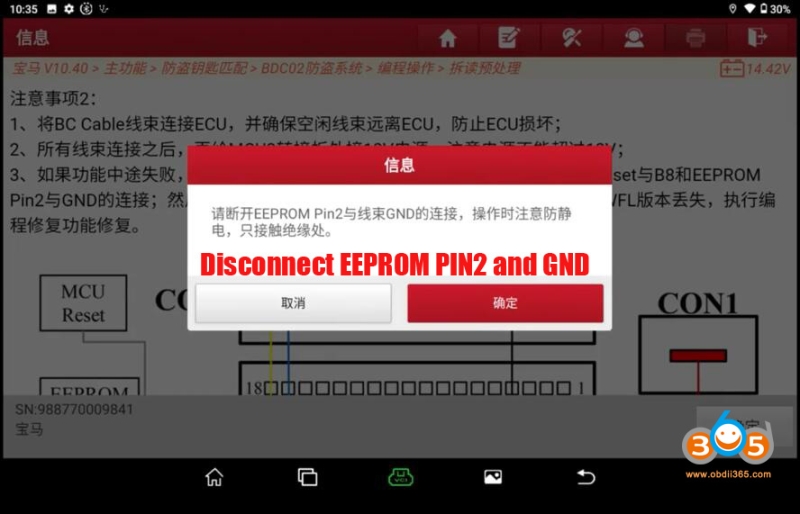
Back up CAFD coding data.
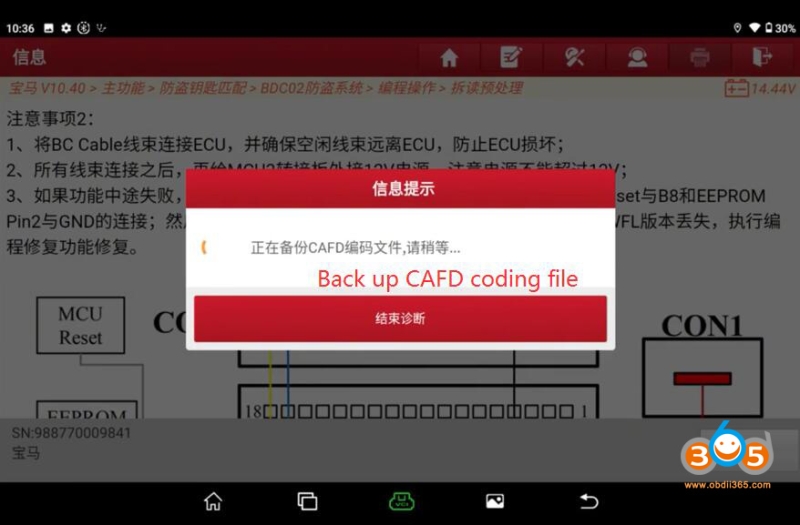
Please connect EEPROM PIN2 and the harness GND, pay attention to anti-static during operation, and only touch the insulated part
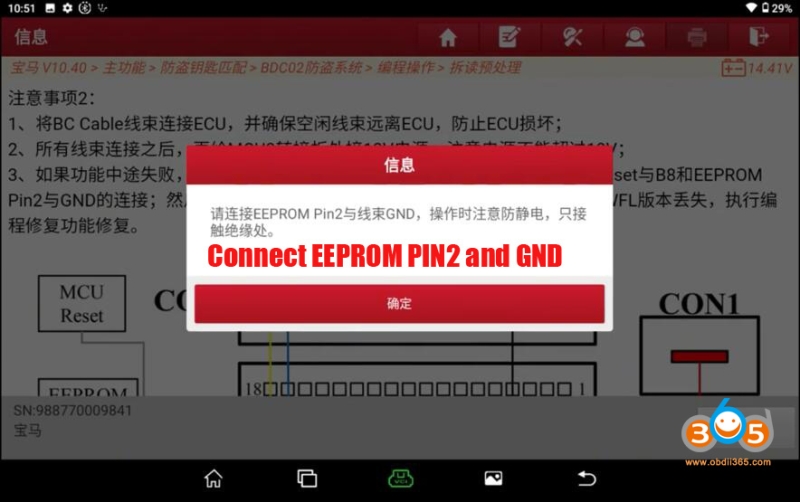
Disconnect EEPROM PIN2 and the GND again.
*MUST follow every disconnect/connect PIN2 and GND operation.
Reading immo data.
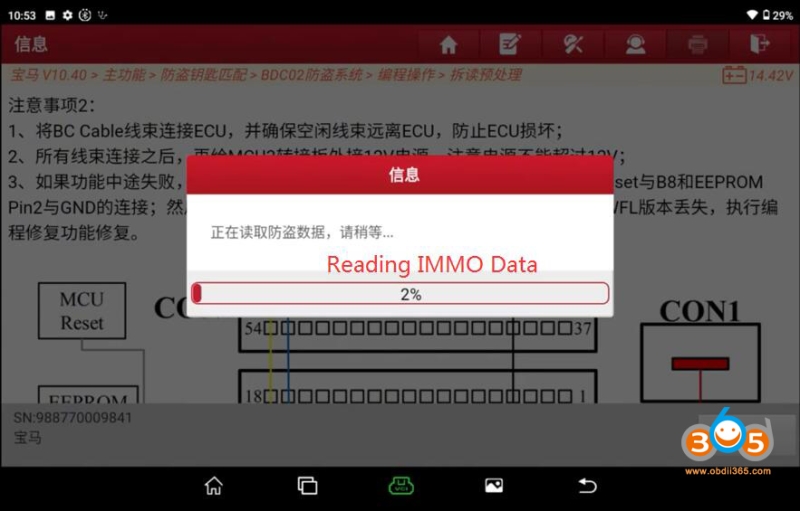
Updating ECU.
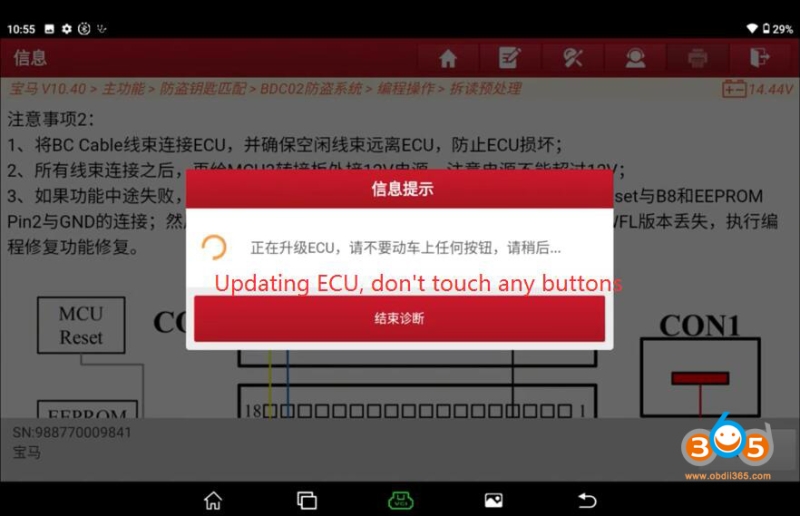
Pre-processing completed.
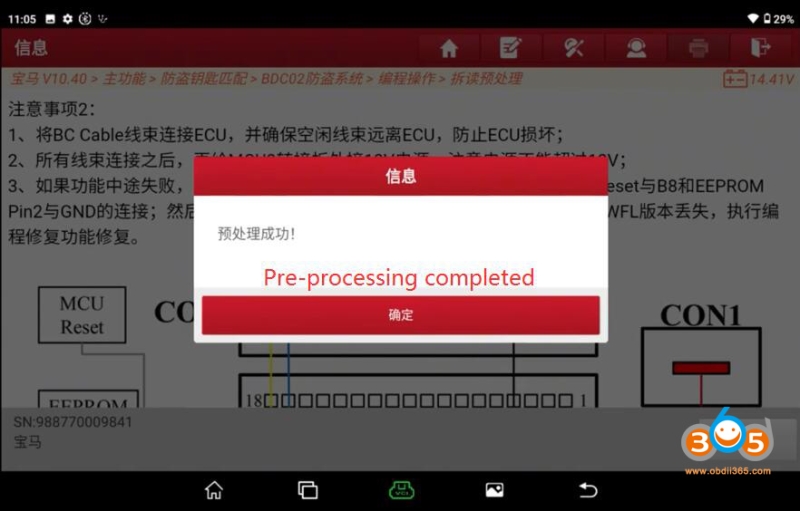
Step 4: Generate dealer key
Disconnect MCU Reset and X-prog3 on B8.
Then read the original car key and generate the dealer key, reinstall BDC2 module back to vehicle. You can also install the BDC2 module first, then read the original car key and generate the dealer key.
In either case, after the module is installed, please check whether the central control time display is correct. Also check if the rearview mirror can fold automatically. If there is an abnormality, please adjust it manually in the central control.
Select Key Operation- Read original key information.
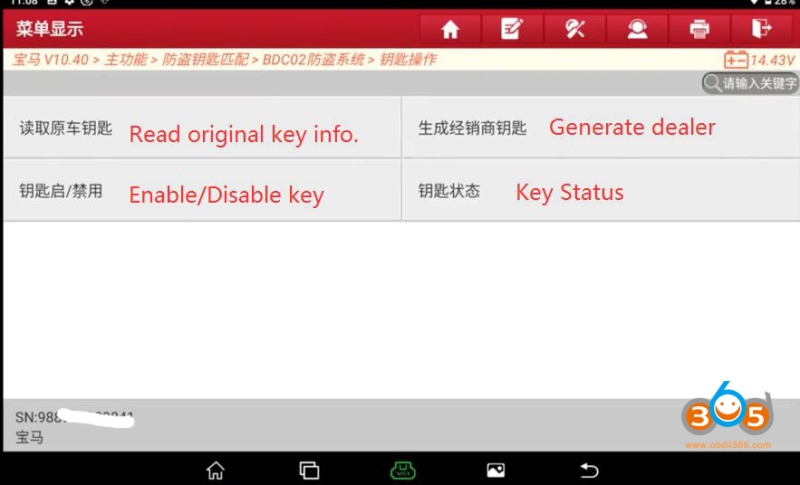
Put the working key into the X-prog3 programmer.
Read key information successfully.

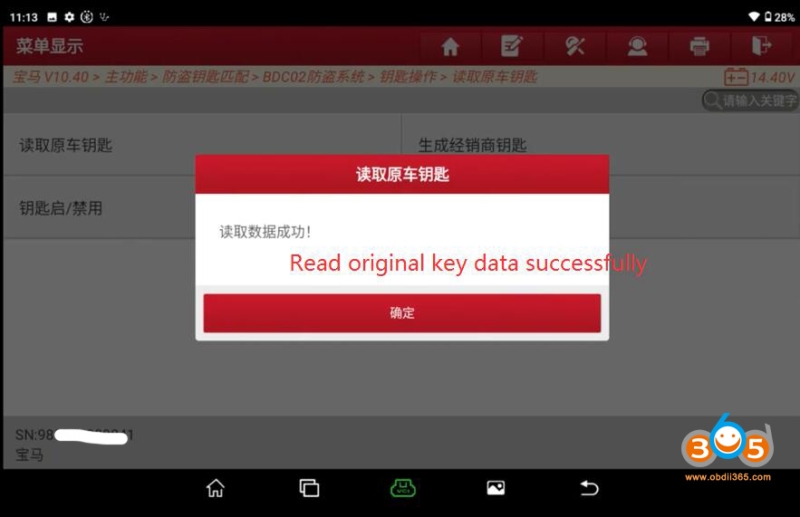
Select Generate Dealer Key.
Select a key position to generate key.
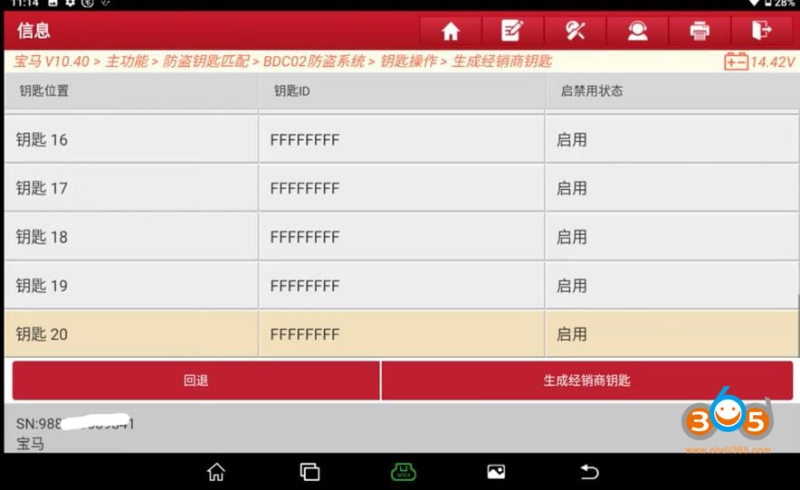
Put a new key into the X-prog3 to generate key.
Generate dealer key successfully.
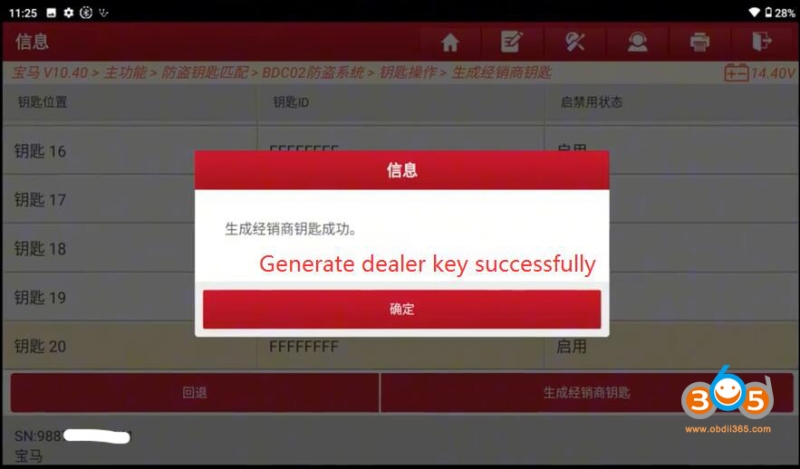
Select OK to exit.
Install the BDC2 module. Use the emergency sensing area under the steering wheel to generate a new key and try to start the vehicle, after the vehicle is successfully started, test whether the remote control function is normal.
Done.
The LAUNCH X431 method isn’t the simplest, but it gives us one more free option.
www.obdii365.com