Here’s the step-by-step guide on adding Hibernation function on Lonsdor K518ISE tablet key programmer .
Updated Device: Lonsdor K518ISE
Updated Condition: for all K518 devices with working normally
Updated Content: Added Hibernation function; Kernel update supported
Update Benefit: Save power to prolong stand-by time. Auto standby function can prevent the device from being overheated in hot summer.
Updated Version: K518 APK V1.5.25
Preparation for Update:
- Power on the device or keep the battery level over 80%.
- Make sure wifi network is in good condition and the device receives signal normally;
Update steps:
- Click [One key update] and skip to below K518ISE interface. Then click the first button to update system. When the update complete, click [OK] to reboot the device.
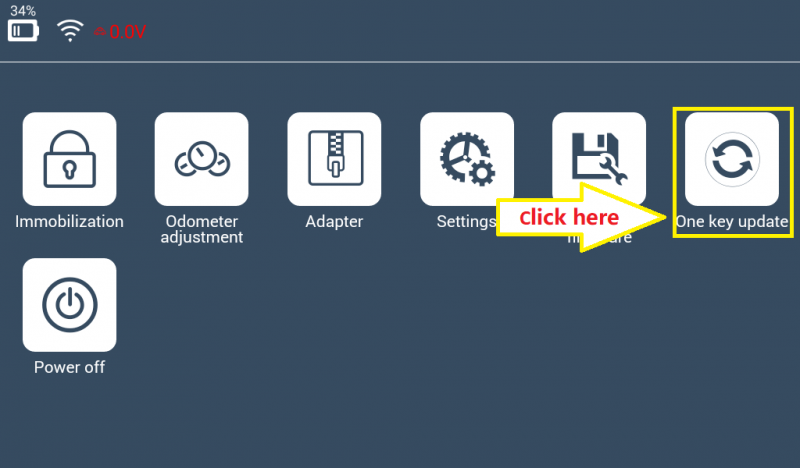
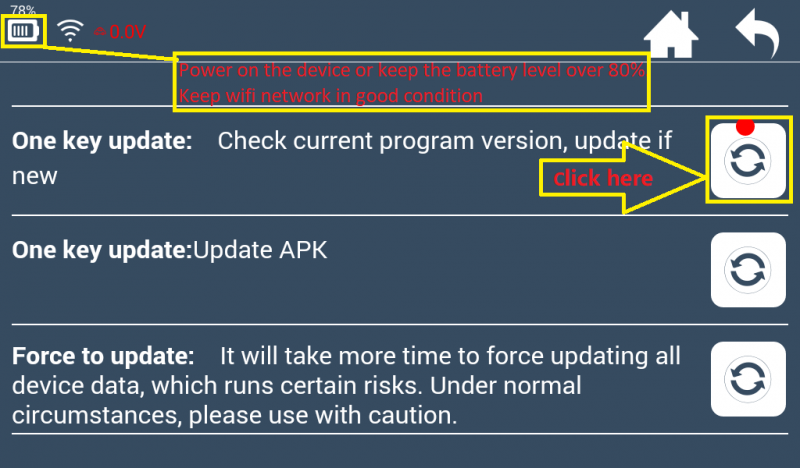
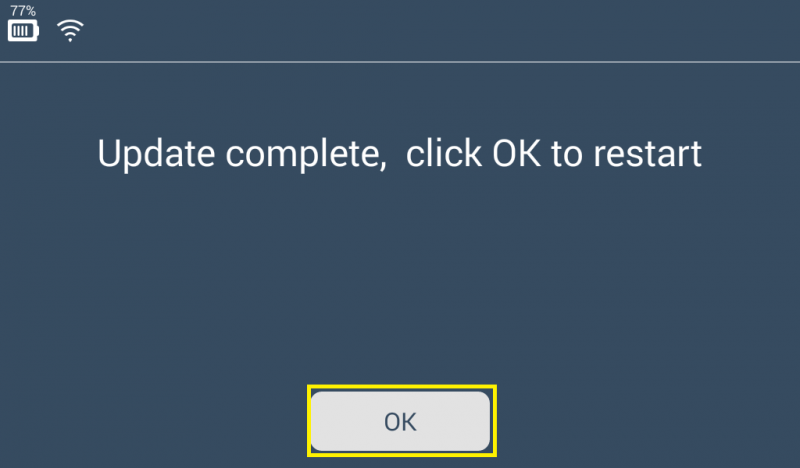
- After rebooting, click and enter [Settings] menu, you will find there are two additional function buttons: [Update Kernel ] and [Display Settings].
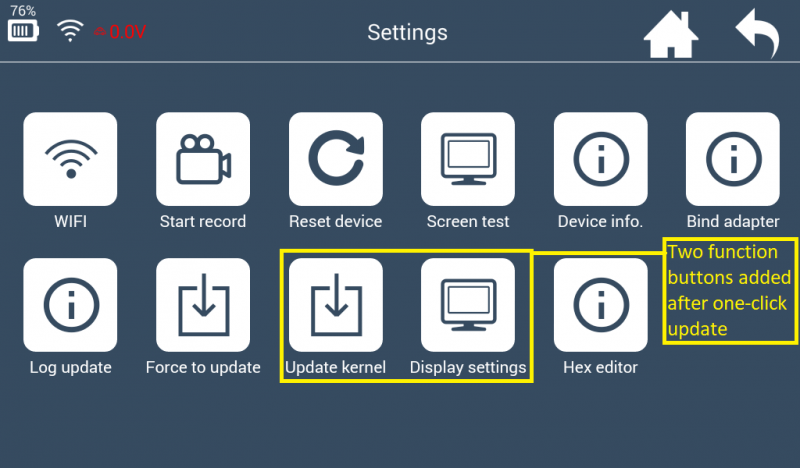
- Click [Update Kernel] first and skip to below interface, then press [Update] to update the kernel.
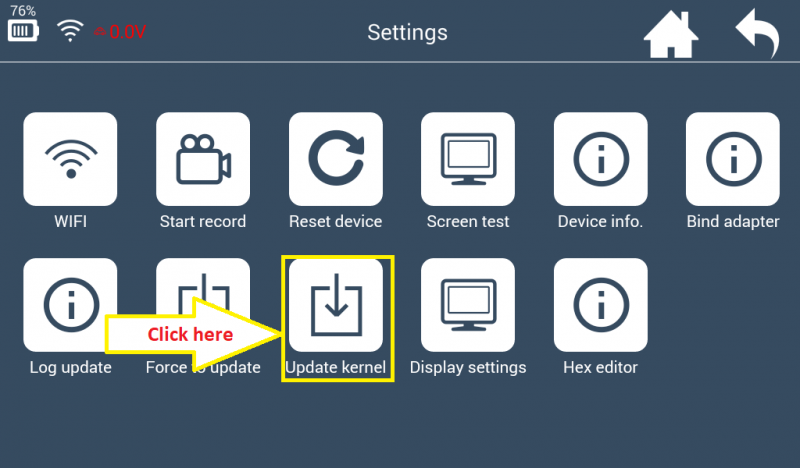
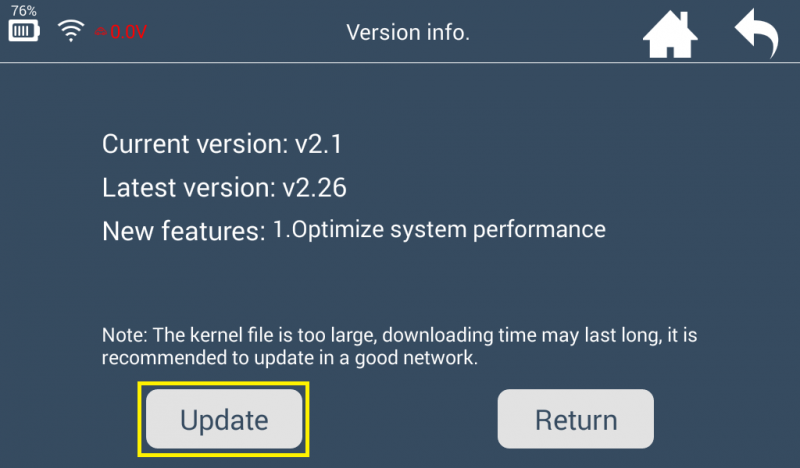
- Click [Install] after updating the kernel file. And the device will reboot to install kernel.
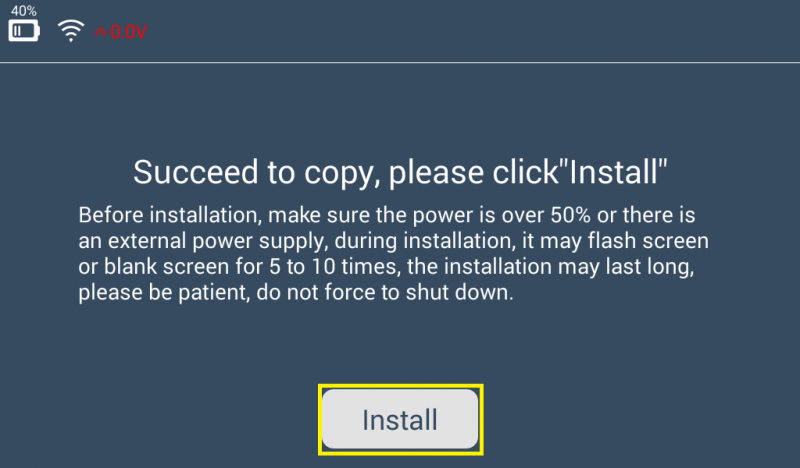
- Blank screen is normal during the installation. The whole process will take 5 minutes, be patient to wait and don’t restart the device manually.
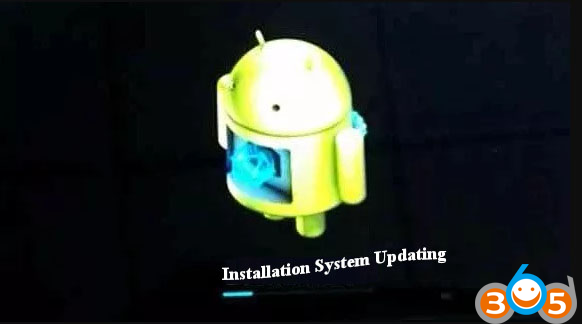
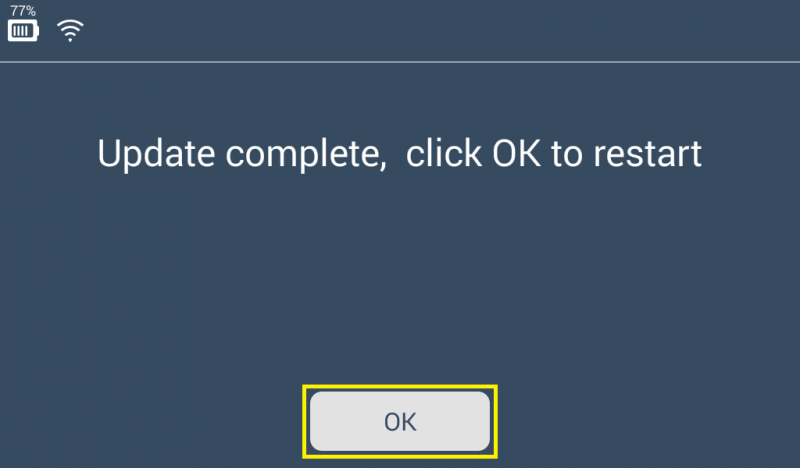
- The update complete when the password input interface appears. Screen auto-lock in the [Display Settings ] is added.
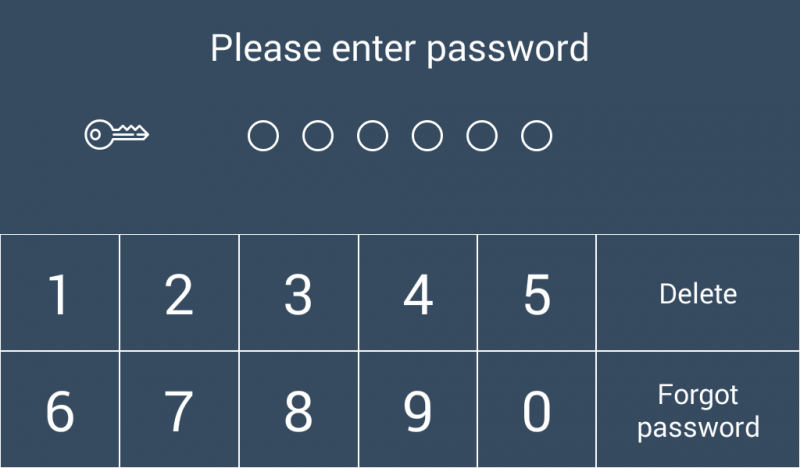
- Enter [Settings]→[Display Settings] to adjust the screen brightness and screen auto-locking time .
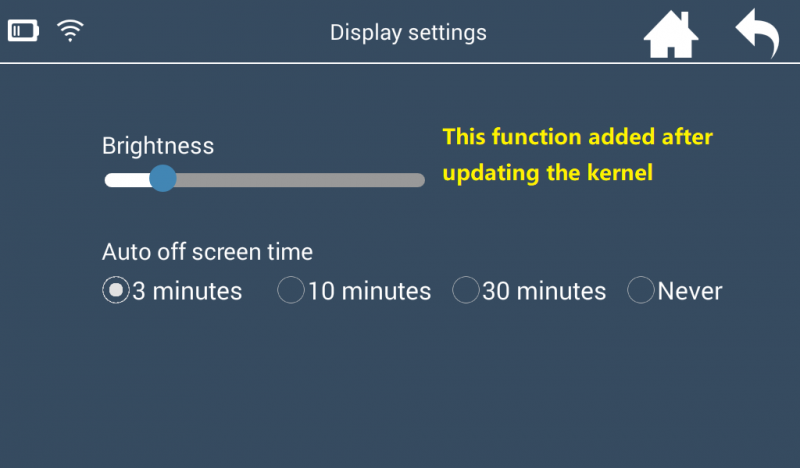
Save power to prolong stand-by time. Auto standby function can prevent the Lonsdor K518 from being overheated in hot summer.

Lonsdor-K518ISE-HEX-editor-Instruction.docx

Lonsdor-K518ISE-update-Hibernation-Function-obdii365.doc
How to Update Lonsdor K518ISE Hibernation Function and Kernel ?





