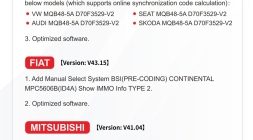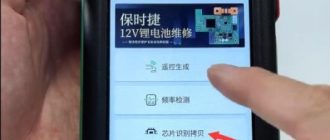How-to: Programming Toyota Camry 2018-2022 (All Keys Lost) with Lonsdor K518ISE & Lonsdor ADP Adapter bypass pin. No need NAFTS.
All keys lost requires LKE emulator as well.
- Make a connection
Follow k518 instruction to connect ADP adapter with vehicle and connect PIN cable with PEPS module




In K518ISE menu, go to Immo & Remote- Toyota- Select from type- All smart key lost (2016-)- 8A
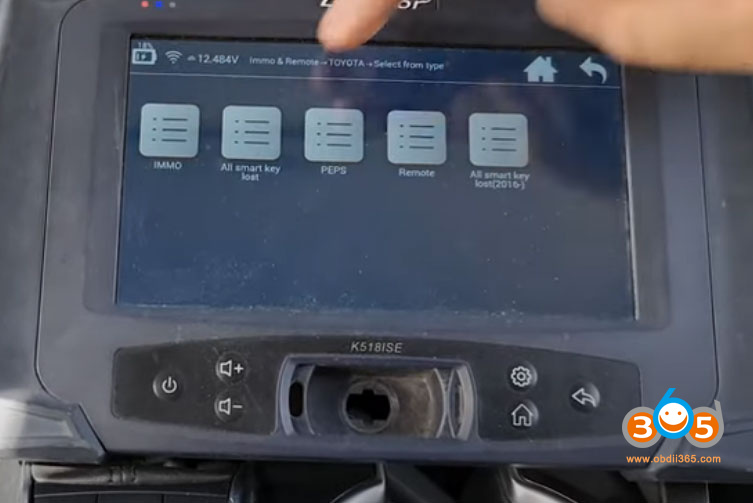
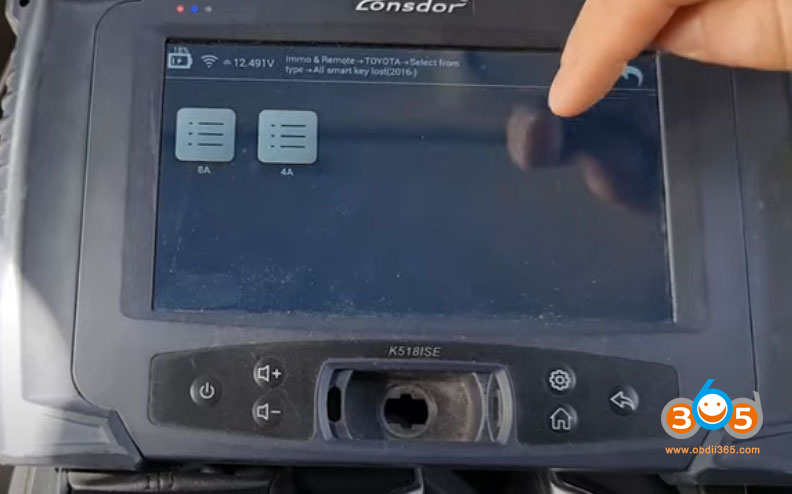
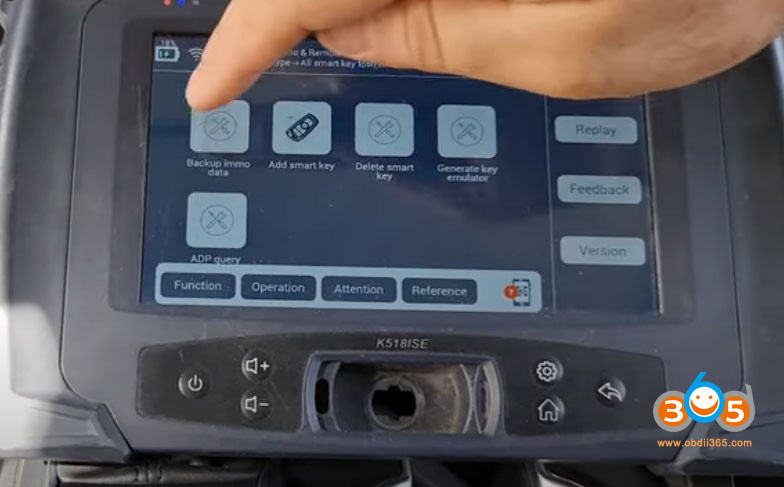
2. Backup Immo data
Select Backup immo data function
Detect serial number
Calculating and save data
Backup immo data successfully.
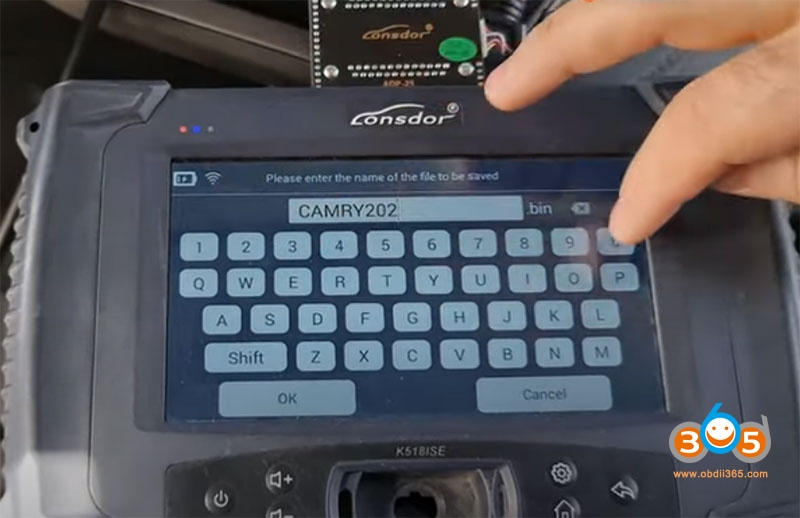
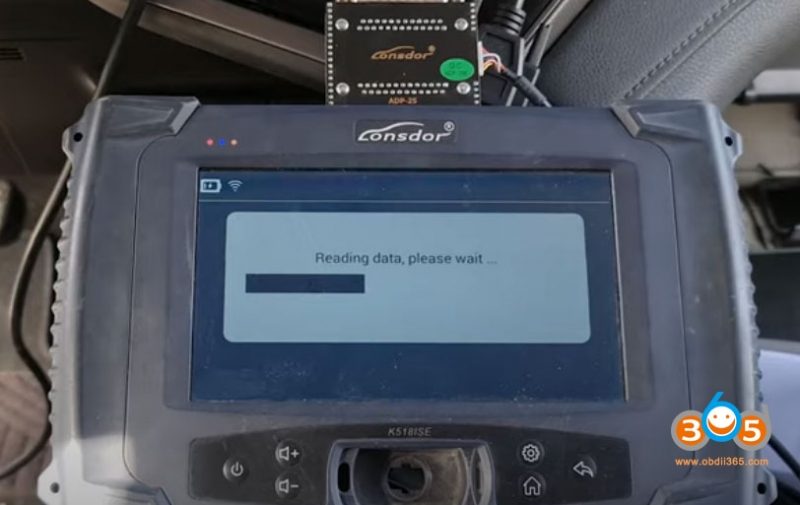
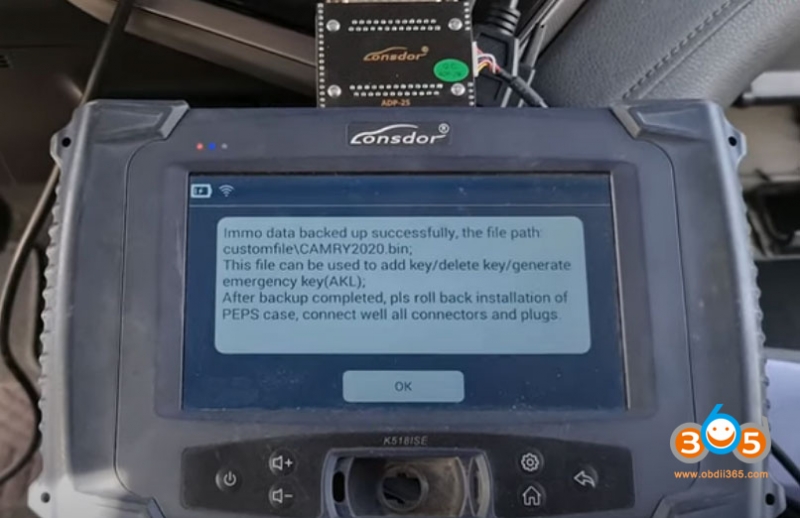
Reconnect the original car cable


Connect k518ise with vehicle via obd socket
Insert the LKE emulator into k518 key slot
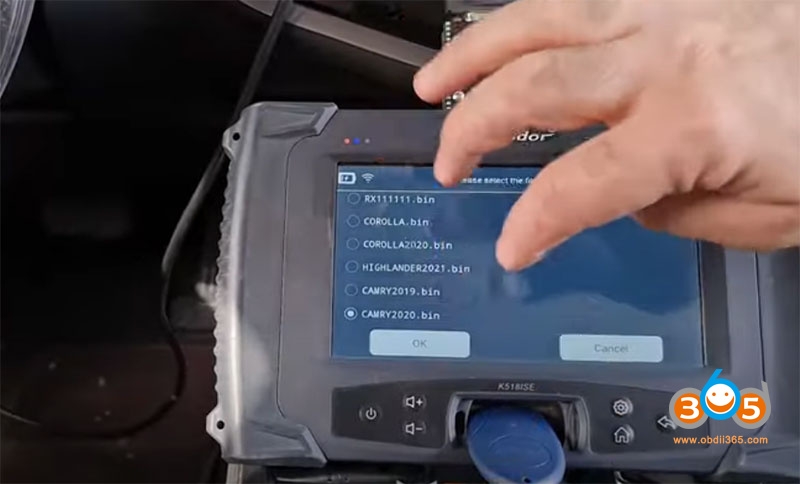
Load backup data to generate an emergency key in AKL situation.
This function requires network connection
Select the backup data
The emulator can start the car


3. Add smart key
Select Add smart key function
Turn on ignition switch
Put an emulator key close to the ignition switch and turn on ignition till the dashboard turns on
Put the back side of the registered key close to the start button, when buzzer rings once remove the key
turn ignition off and turn on emergency indicators
Load PEPS DFlash file to acquire 12-Digit PIN
Select dflash file again
Lonsdor K518 detected keys have been registered, and up to 5 keys can be registered.
1). Hold the registered smart key’s back or generated emergency key closer to the Start button, the buzzer beeps once,
2). Hold the smart key to be registered back closer to Start button, the buzzer beeps twice, then remove the key from the button
Keys have been registered

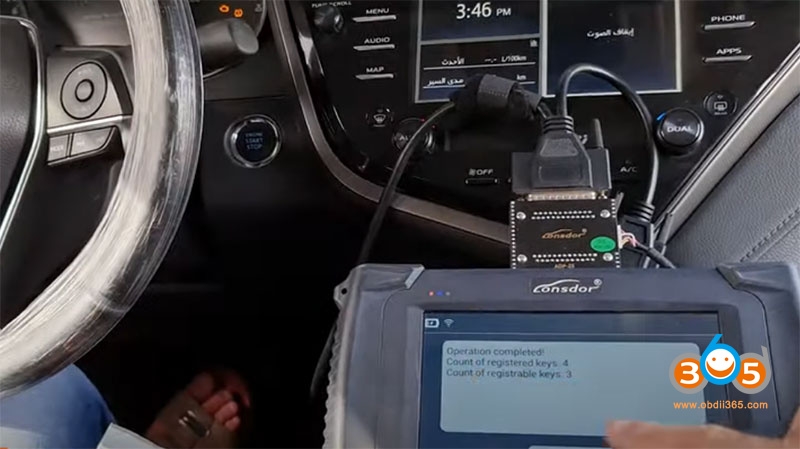

The procedure is the same as previous post: Lonsdor ADP Adapter Manual: Backup IMMO, Add Key and Delete Key Read also: Program Toyota RAV4 2021 All Keys Lost with Lonsdor K518ISE